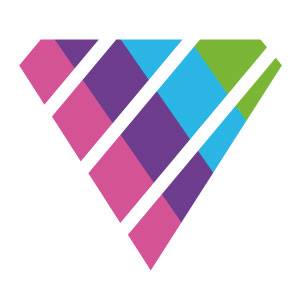How to change the user's roles (privileges) in a team account?
To change the user's roles go to My account menu (available from the top right corner of any page) and click My team.
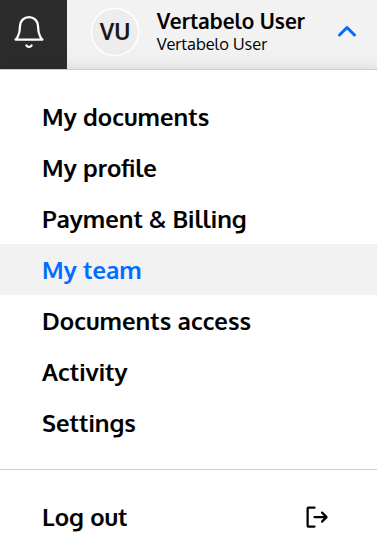
Find the user whose roles you want to change, and click his/her name:
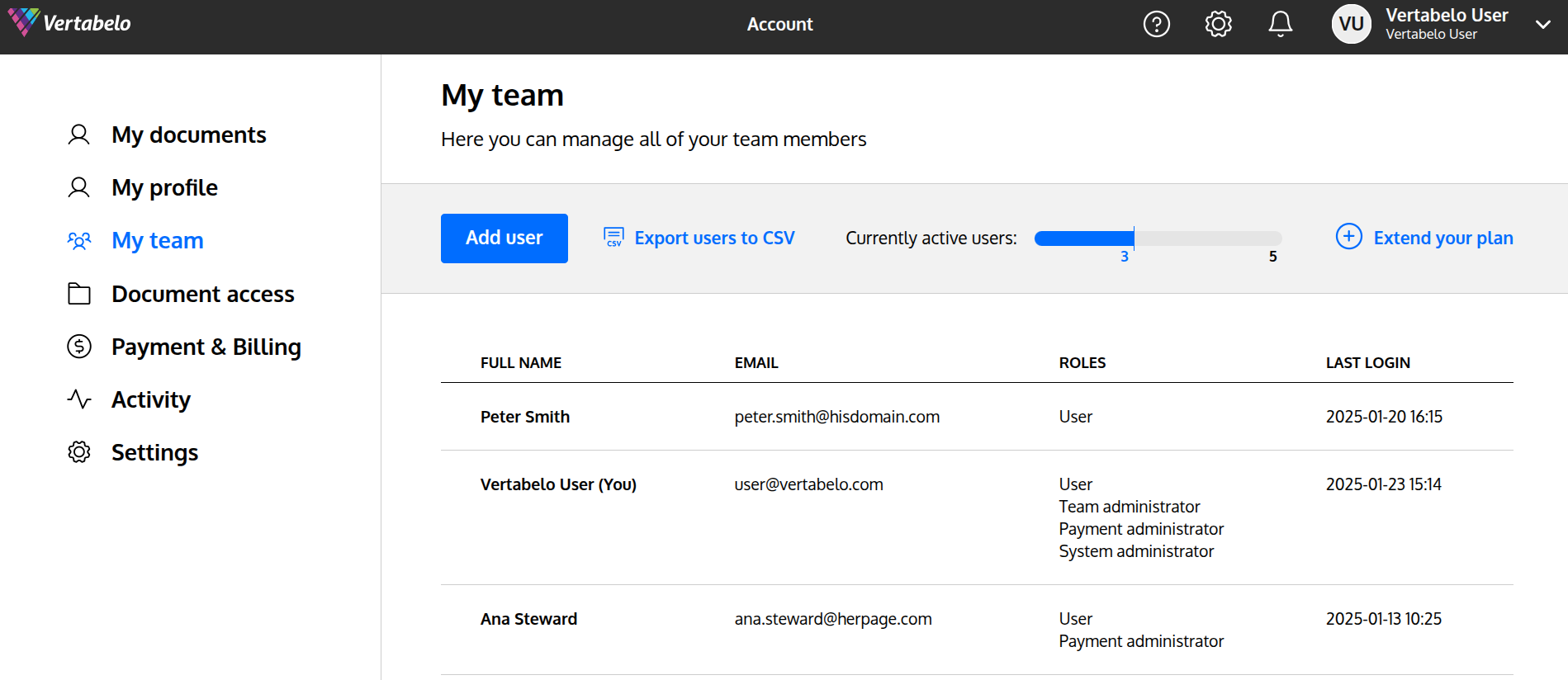
The "User details" panel will be displayed. Here, find the "Roles" section. As you can see, the selected person has only one role assigned. If you want to grant him/her new privileges, just select the appropriate checkboxes click the "Save" button:
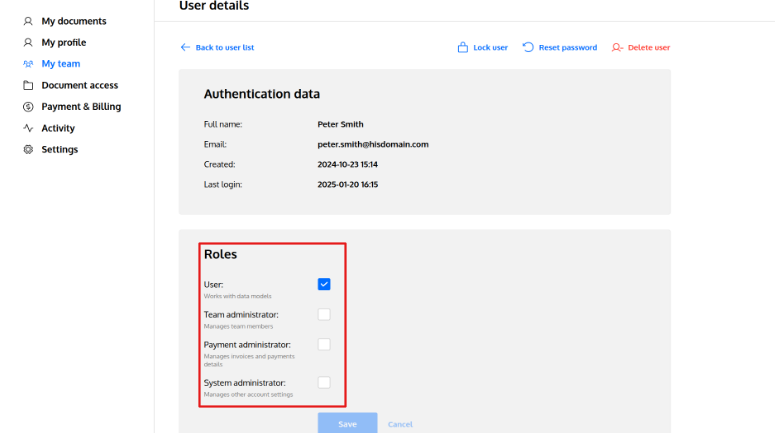
Now, our user has the brand-new roles:
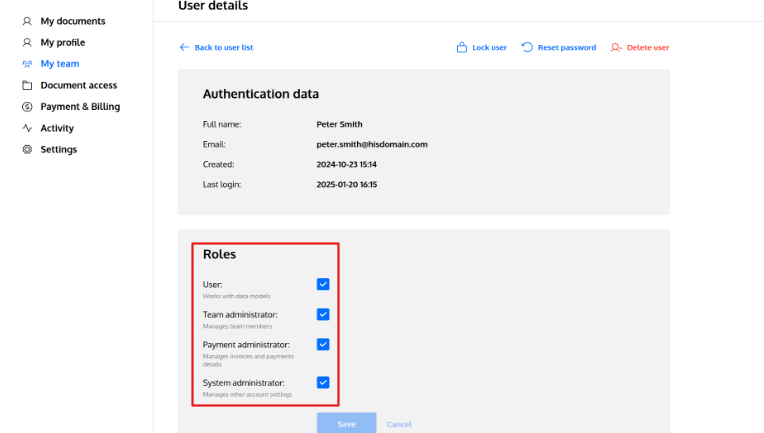
Customer support service by UserEcho